
This tutorial will show you how to apply Soft Focus Effect to a photo.
Step 1: Choose any picture on which you want to apply soft focus effect.
I choose following picture.Open this picture in photoshop.

Step 2: Make the duplicate of background layer,Goto Layer > Duplicate Layer
or
select background layer press Ctrl+j.
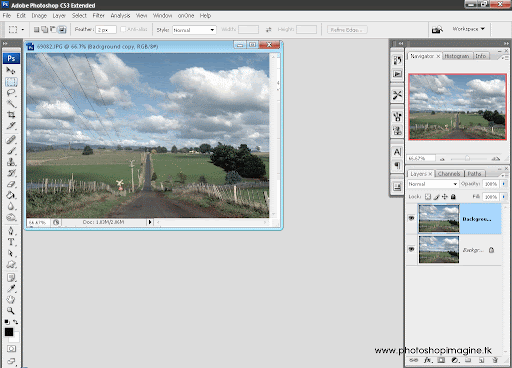
Step 3: Apply Gausian Blur to Background Copy.
Select the Background copy layer.
Goto Filter > Blur > Gausian Blur and set it 5.
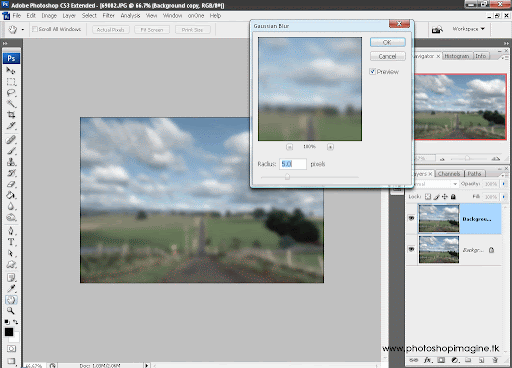
and change its Blend Mode to overlay.
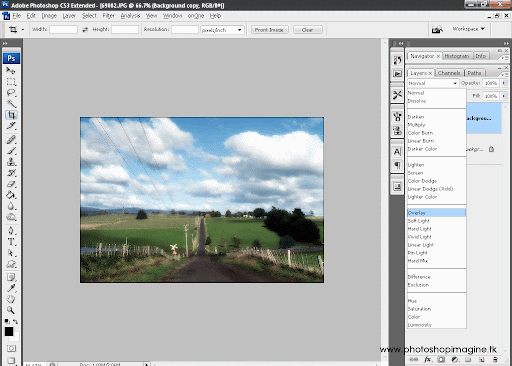
Step 4: You can stop here. But if u want to put nice effect than use adjustment layer.
We need to add adjustment layer above the background. Select the background, and than click the Create new fill or adjustment layer button and than Select the curves option.
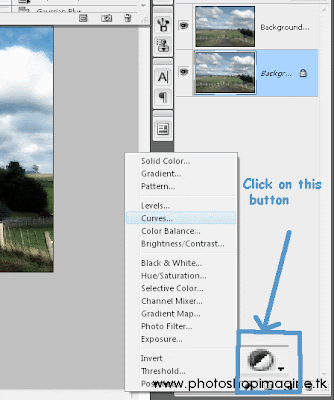
When you click to curves option than curves dialogue box will appear.
Now change its channel to RED instead of RGB, and apply following settings
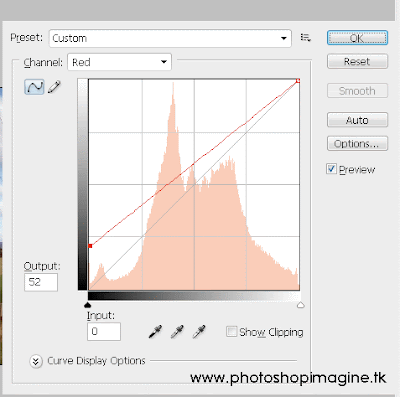
next
change channel to green and apply following setting than ok.
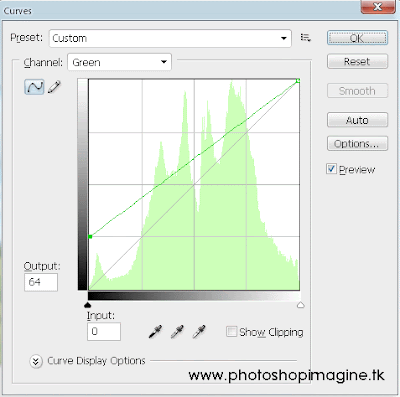
Thats we done.
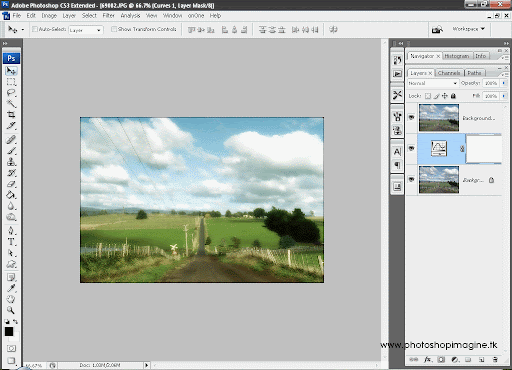
Now see the different between original image and after applying the soft focus effect.
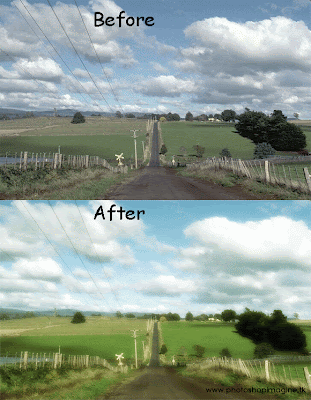
The main benifit of this tutorial is that you can use this with any picture. So lets start to apply soft focus effect to your picture.














No comments:
Post a Comment