
This tutorials will show you how to create a dream night scene. You can create a number of scenes using this tutorials.
Sources used:
http://www.sxc.hu/photo/1129289
http://www.fotosearch.com/bigcomp.asp?path=RBL/RBL007/b01431.jpg
http://www.fotosearch.com/PSK005/1574r-23188/
http://i44.tinypic.com/ftmt1d.jpg
http://www.istockphoto.com/stock-photo-2074571-faith.php
In this we're using the channels to mask a few things.
Step1: Create a new document.
Step2: Now insert the tree image into your document as shown
Step3: By selecting the tree layer go to channels, duplicate the blue channel and then press Ctrl+L to modify the levels. Apply setting as shown.
Note: In these setting we try to make tree background more white. This method is very efficent to cut the pictures like trees or others that have sky in their back.
Step4: Now move to next step, press Ctrl+I to invert the black with white, then press Ctrl+click on the Blue copy channel thumbnail to select it.
Step5: Now click on the RGB channel in the channels menu, and with your selection still active click on the layers and add layer mask to tree layer as
Magically our tree is masked!!
To make a smooth selection applying a gaussian blur to the mask layer.
Go to Filter->blur->Gaussian blur and set as
Step6: Staying on the layer mask of the tree layer, pick up a big black brush, set the hardness to 90% and erase the parts you don't want.
Step7: Now the tree is ready. Right click on the layer mask -> apply layer mask. You can save this as a brush and as a shape! A tree can always be useful in the future.
Step8: Now its time to use other source file. First open bridge image.You can adjust its size on your document by pressing Ctrl+T. Cut it in same way in we cut the tree, read step 2 to 8.
Step9: Next, use joy man image, again use same method of channel to mask layer. Delete everything that you don't want in image.
Step10: Now use the bicycle boy images, again use same method .
Step11: After that lets we make grass. To make a grass first create a new layer by going to Layer > New > Layer or Ctrl+Shift+N and name it grass. Click to the brush tool. Now click to the brushes and choose grass brush as
we also need to change the setting of brush as making change in Shape Dynamics and Scattering setting as shown:
lets start making the grass by set brush diameter to 132px and make as u seen in the Dream Night Picture ..
Move your brush left to right as shown in picture. To make it dark move many time. To make the grass smooth apply filter > blur > gausian blur of 1.5.
Step12: In this step we place cut pictures into their proper position. first selectd tree layer, press Ctrl+u and set lightness to 0. Its make the whole picture totaly black with no colors. And adjust it on document using Edit > Transforms > scale.
Using this way insert all pictures into their proper position.
Step13: In this step we make the sky. First ctreate new layer above the background and named it sky.
Choose two colors #000000 and #f90023. Now select gradient tool and applyit as:
Now insert image sky into document and set it as.
Make it black by Image > Adjustment > Black & White or by Image > Mode > Grayscale.
Than Ctrl+L to make its contrast more highlight apply following setting.
Set sky layer to softlight and opacity 80% and see that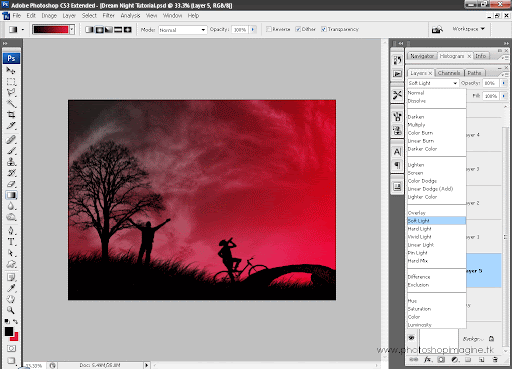
Step14: We now going to create moon.Now make new layer and named it moon. Select Brush tool with white color and set its diameter 230px and hardness 70% and draw it..
and now right click to moon layer,select blending options and set its Outer and Inner Glow setting as
Step15: That is last step. Its give the picture realy a nice effect. Press Ctrl+A to select all and then Ctrl+Shift+C to copy all the layers and Ctrl+V to paste it and than Ctrl+j to make its duplicate copy.
To the duplicate copy apply the overlay and opacity 50%.
Than to the copy layer apply gausian blur 5 and opacity 50%.
Thats we done the Dream Night Scene is make. Use your imagination to create more nice project.
Thursday, May 14, 2009
Dream Night Scene
Labels:
Tutorials
Subscribe to:
Post Comments (Atom)























No comments:
Post a Comment